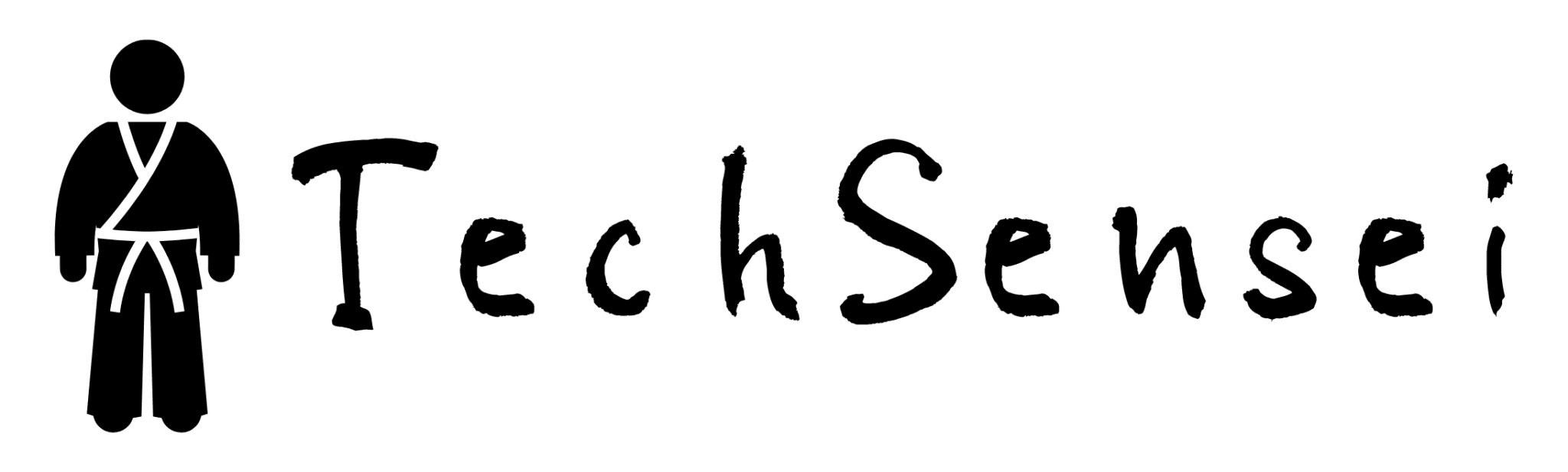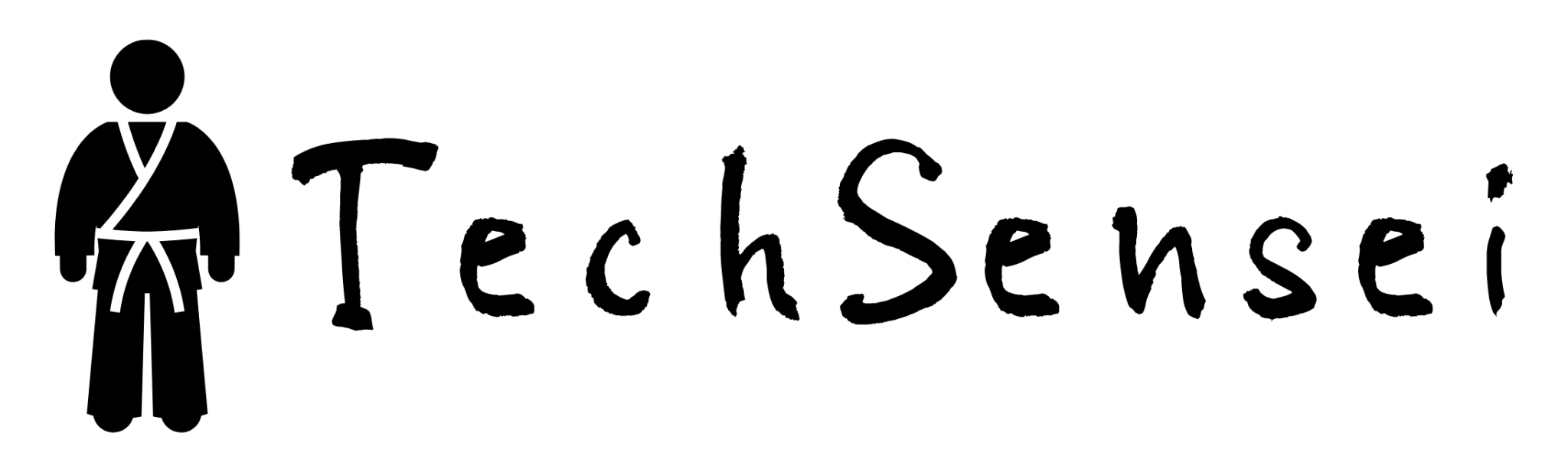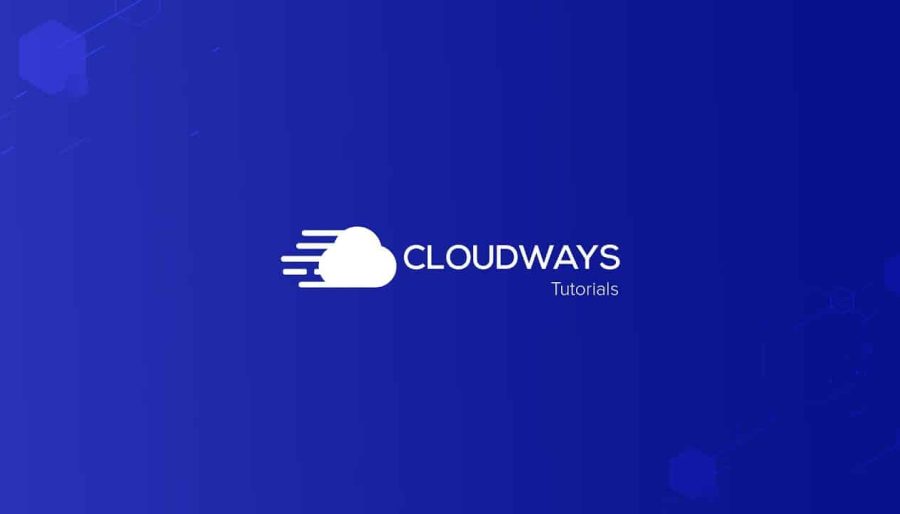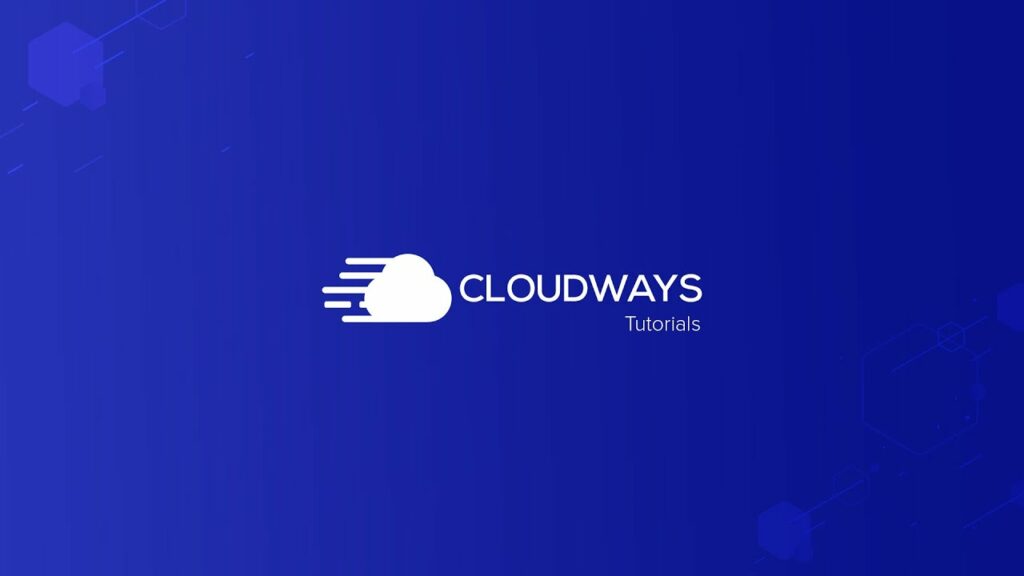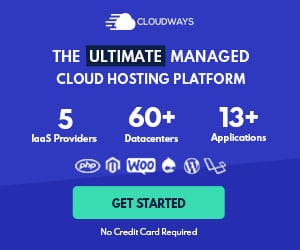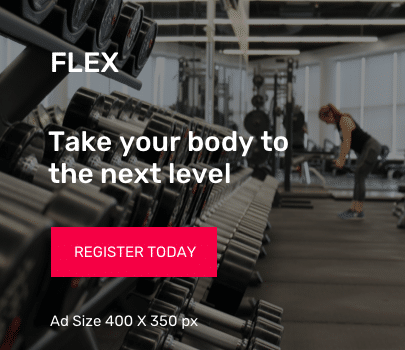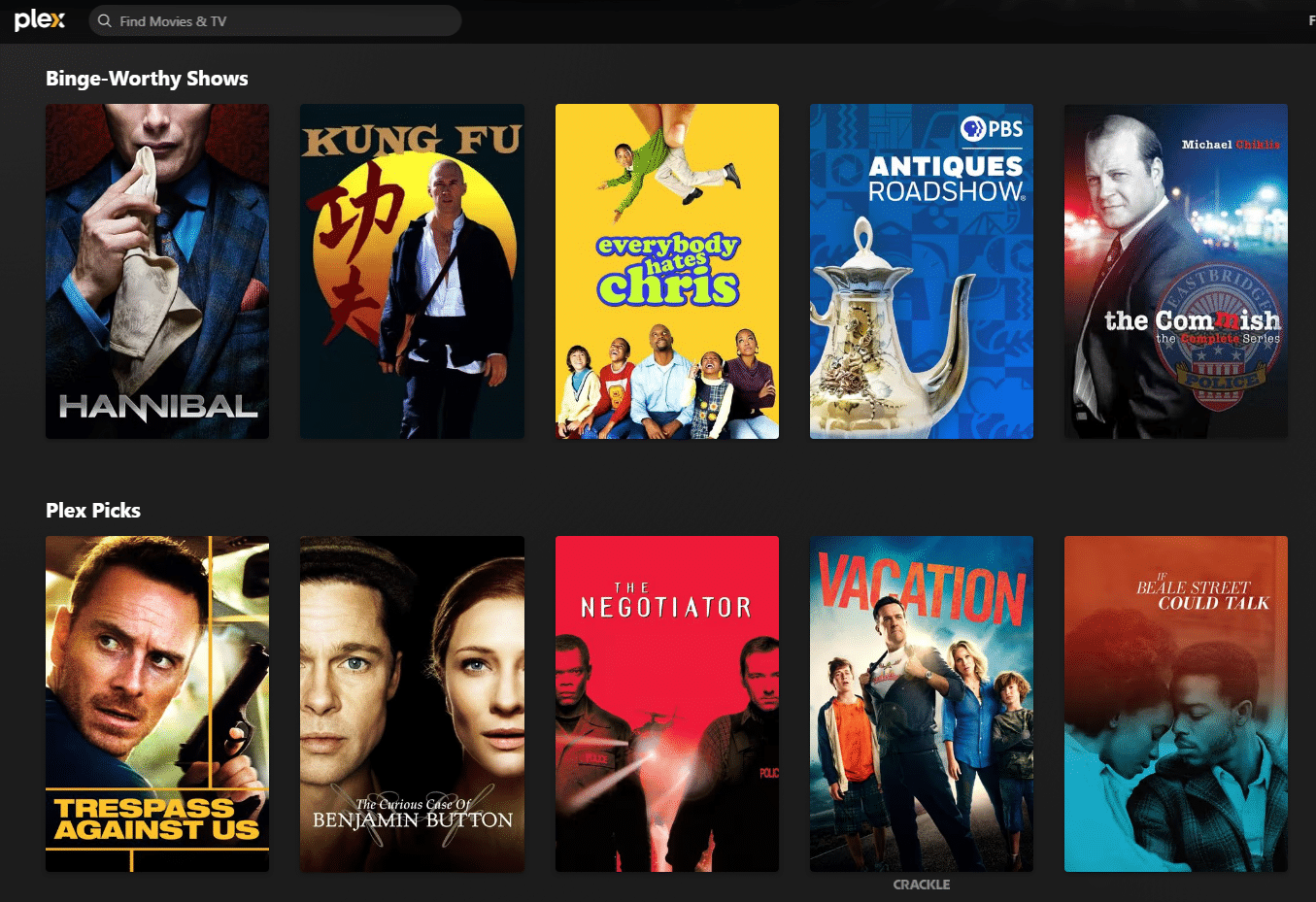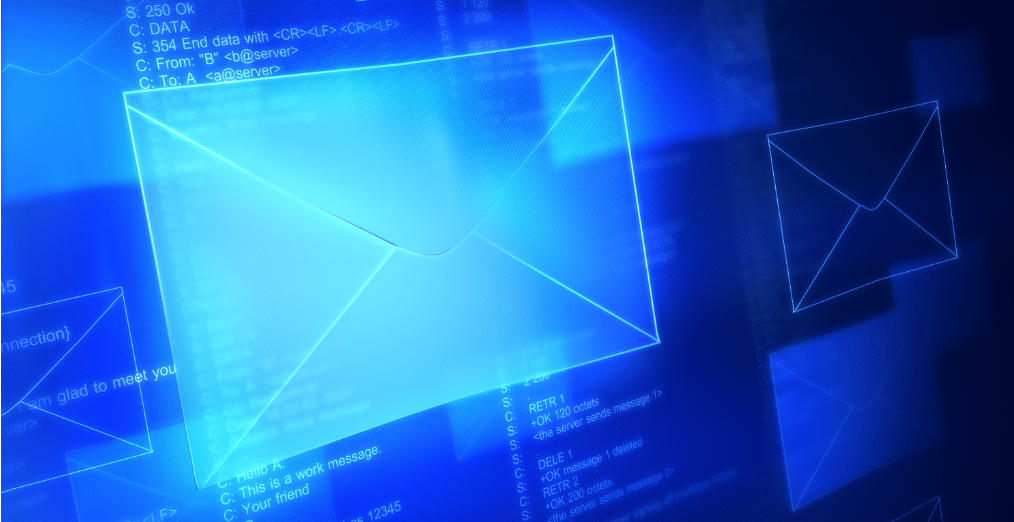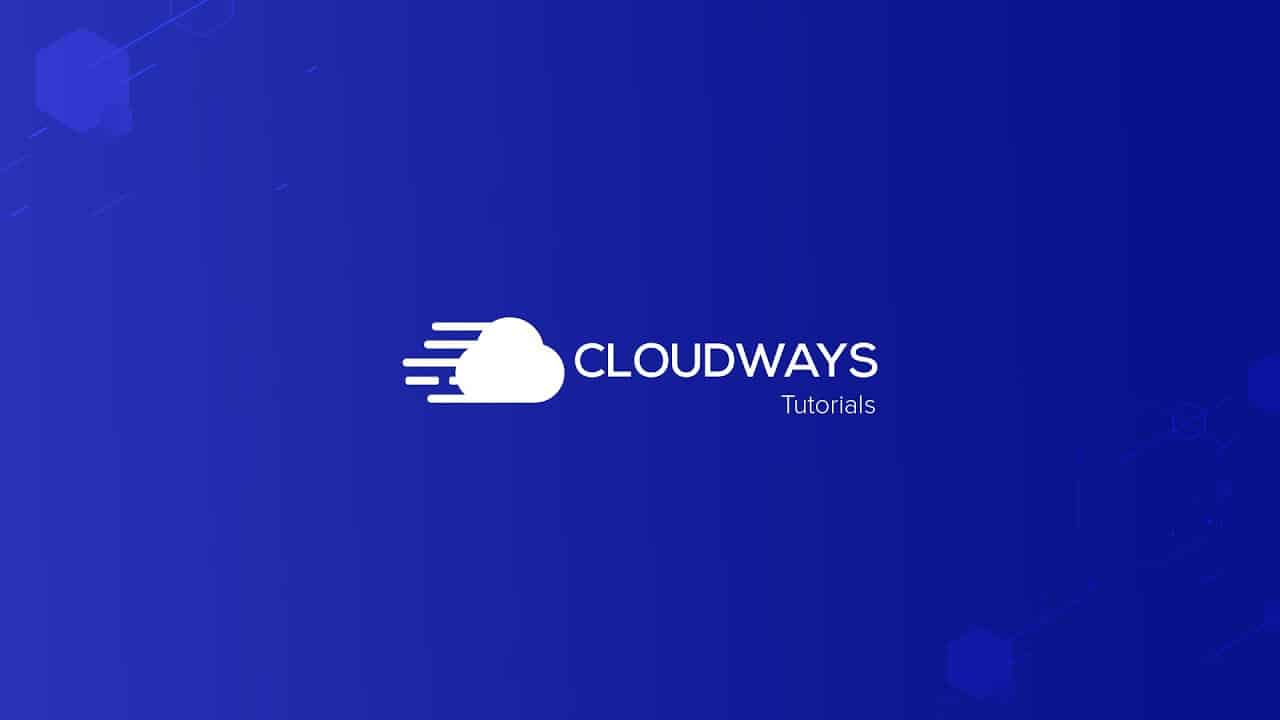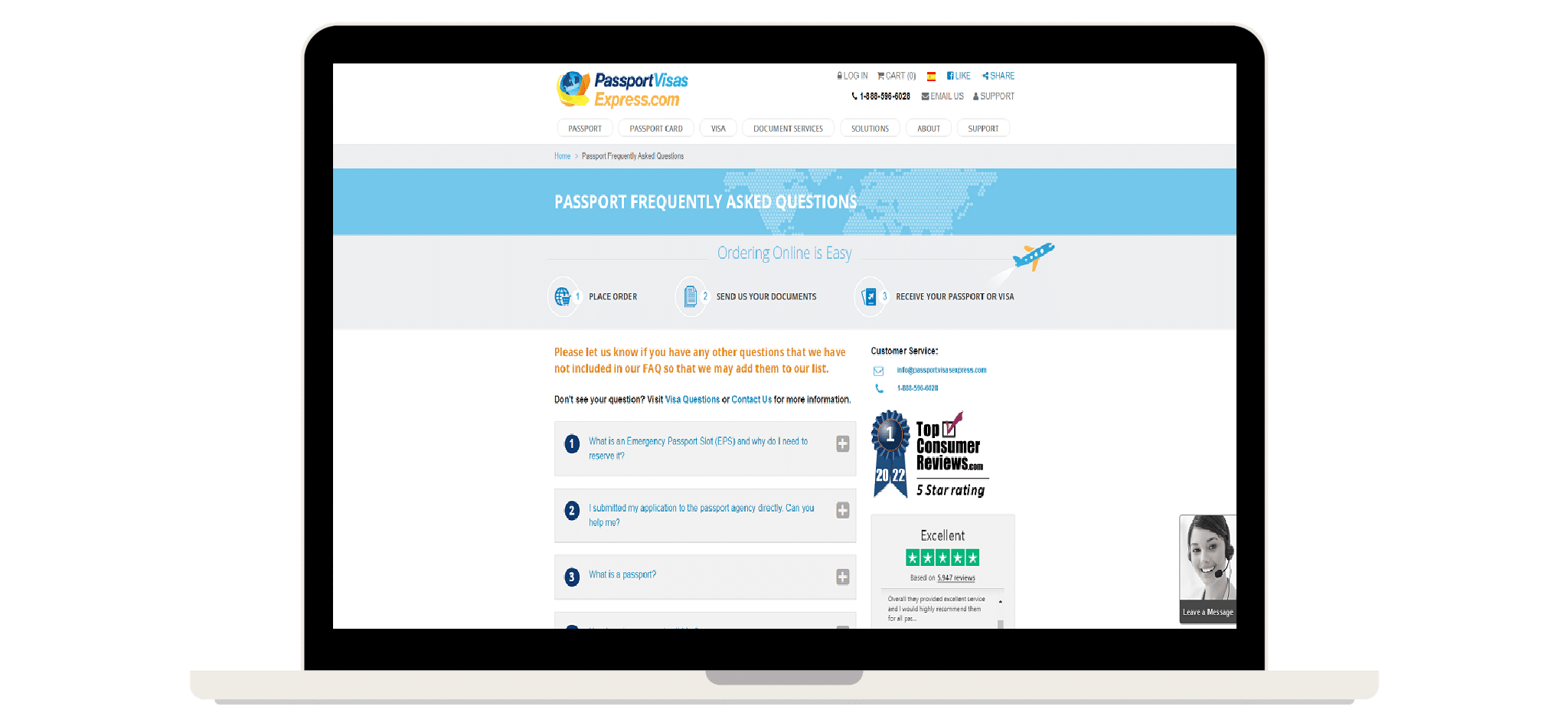Online Shopping Tip
Protect your mail and packages from porch pirates with a virtual mailbox from PostScan Mail! They offer a variety of features that can help protect packages from theft or loss. Here are some examples:
Secure, virtual mailbox: Instead of having packages delivered to your physical address, you can have them delivered to your local PostScan Mail to pick them up when it is convenient for you. This way, your packages are not left unattended on your doorstep where they can be easily stolen.
Package forwarding: If you’re not going to be at home to receive your package, PostScan Mail can forward it to a different address of your choice. This means you can have your packages delivered to a more secure location where someone can sign for it and keep it safe.. Don’t let porch pirates and mail thieves steal your mail – take action and sign up for PostScan Mail today!
How To Make A WordPress Website On Cloudways
Looking to make the most out of the powerful hosting services of Cloudways? In this tutorial, we will provide you with a step-by-step guide on setting up WordPress on Cloudways to maximize the speed and performance of your website. The tutorial will cover technical concepts, which we have broken down into simple steps, including choosing the right Cloudways plan, setting up WordPress, utilizing the Kadence theme, getting your domain name and email hosting, configuring the best server optimization for Cloudways, setting up a Content Delivery Network (CDN), and performing a website speed test via GTmetrics.
Why Is A Website Vital To Small Businesses?
- Establishing an online presence: In today’s digital age, people use the internet to search for products and services they need. Having a website is crucial for small businesses to establish their online presence and be visible to potential customers.
- Building credibility: A professional-looking website can help small businesses build credibility and trust with their audience. It shows that the business is legitimate and takes its online presence seriously.
- Providing information: A website is a great platform for small businesses to provide information about their products or services, hours of operation, contact details, and other important details.
- Attracting customers: With the help of search engine optimization (SEO) techniques, a website can attract more customers to a small business. By ranking higher on search engine results pages, potential customers are more likely to find and visit the website.
- Engaging with customers: A website provides a platform for small businesses to engage with their customers through blogs, social media, email marketing, and other forms of online communication.
Why Choose Cloudways?
Cloudways has been providing excellent hosting services for websites for over five years. It is an amazing hosting service that provides non-techies with access to the raw hosting power provided by Vultr High Frequency, DigitalOcean, and Linode. It is not a shared hosting service, meaning your website loads faster because you don’t share resources with other sites. You don’t need a Ph.D. in Computer Science to use it, and it doesn’t require you to hire a full-time admin and pay thousands of dollars per year. Cloudways’ control panel is easy-to-use and point-and-click. It is also affordable and comes with WordPress-specific features such as cloning, one-click staging, backing up, and many more.
Cloudways Full Setup Step-by-Step Tutorial
- Visit www.techsensei.com/cloudways to access my referral link that gives you the biggest discount available.
- Click on “Start Free” on the upper right corner of the page.
- Fill out the form that appears.
- Verify your account by clicking on the small banner located just below the menu.
- After verifying, select Vultr, and under Server Size, change “Standard” to “High Frequency,” which is a new high-performance technology that unlocks the raw power of Cloudways.
- Choose the size of your server, with the lowest being 1 GB of memory for $13/month. You can start with this and scale up later.
- Install the app by selecting “WordPress.” You can also choose other types of applications later.
- Name the app and server.
- Select the location closest to where the majority of your website traffic is going to be.
- Click on “Launch.” Wait for a few minutes while Cloudways sets up your server.
- Click on “Applications” on the navigation menu.
- Click on the fresh WordPress installation that was installed during the server setup.
- Access the admin panel by clicking on the arrow icon located on the right corner of the temporary URL displayed. This URL is a temporary one that Cloudways generates when you first set it up, and you can work off it until you’re ready to connect your domain name to it.
- Copy the username and password automatically by clicking its text.
- If you want to migrate your site to Cloudways, you can use WPvivid or Cloudways WordPress Migrator. For the latter, go to “Plugins” and select “Add New.” Search for “Cloudways WordPress Migrator” and install it on your other site.
- Access the WordPress dashboard of your site.
- Click on “Appearance” on the navigation menu.
- Click on “Themes.”
- Click on “Add New.”
- In the search bar, type in “Kadence Theme.”
- Click on “Install,” then “Activate.”
- Once the theme is activated, you can customize it to your liking.