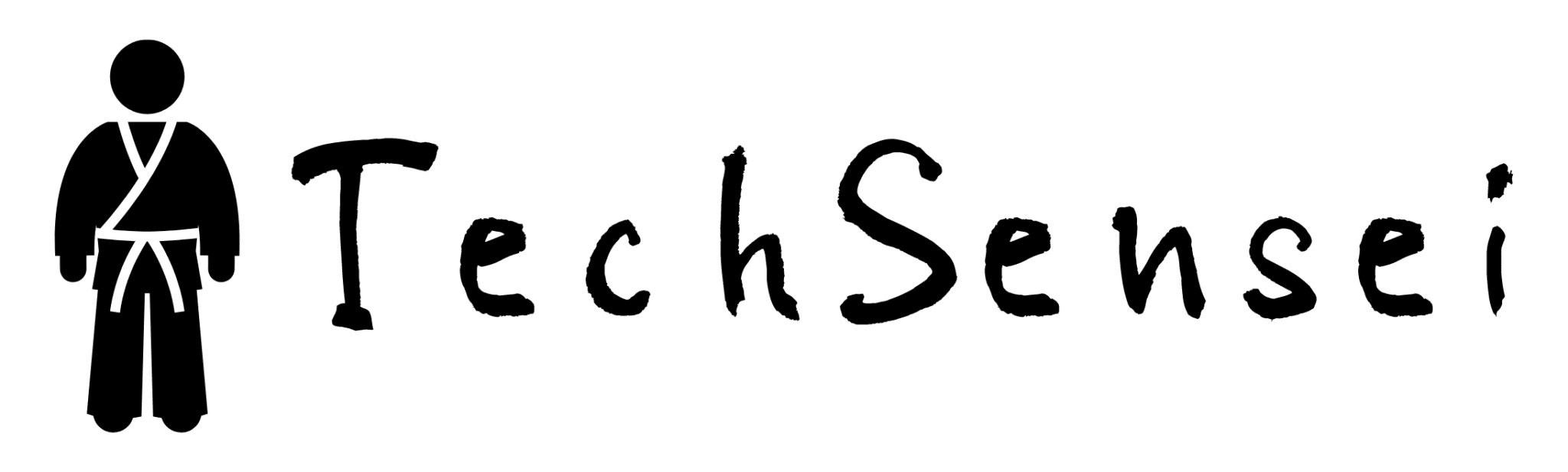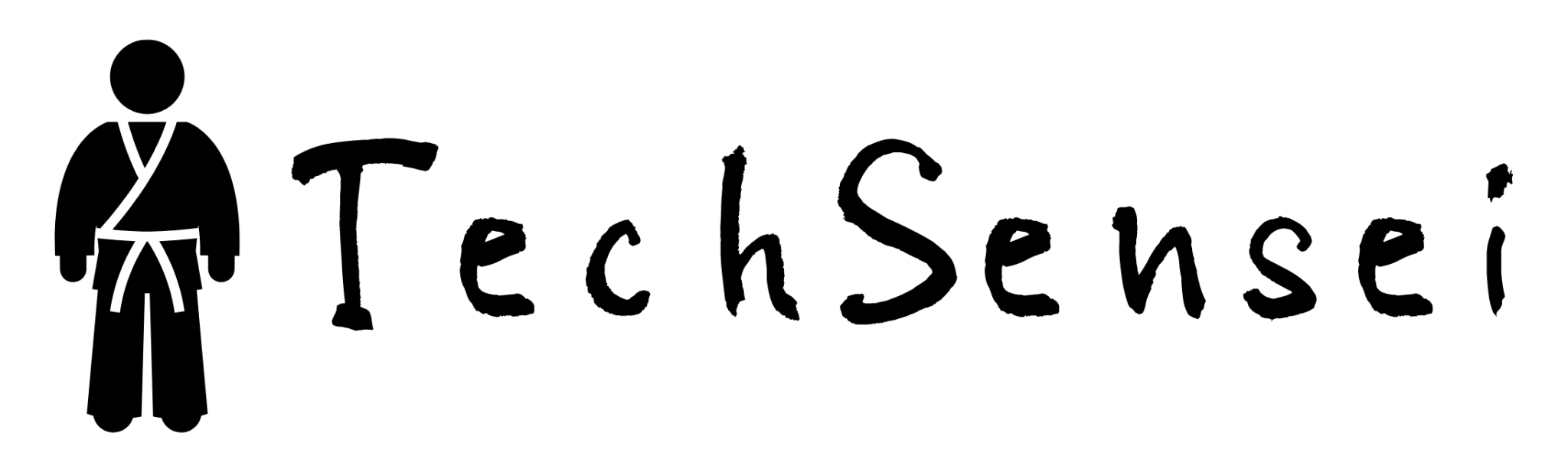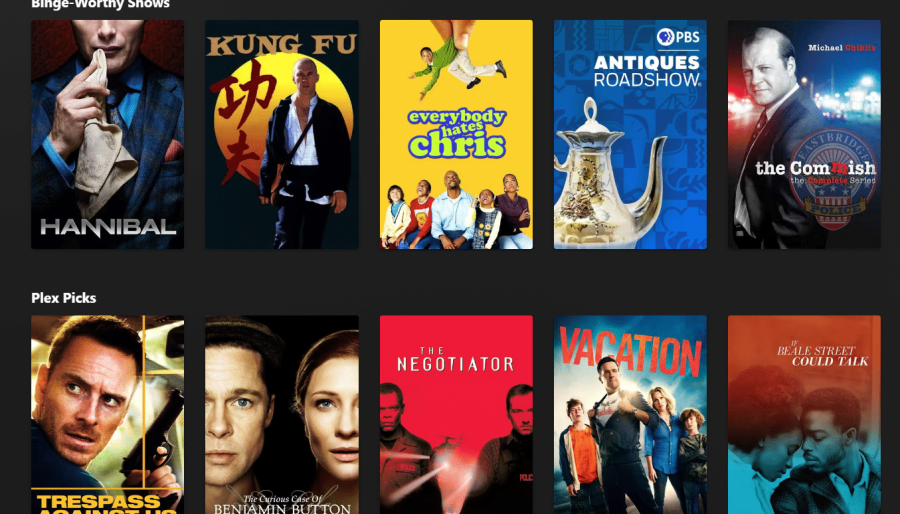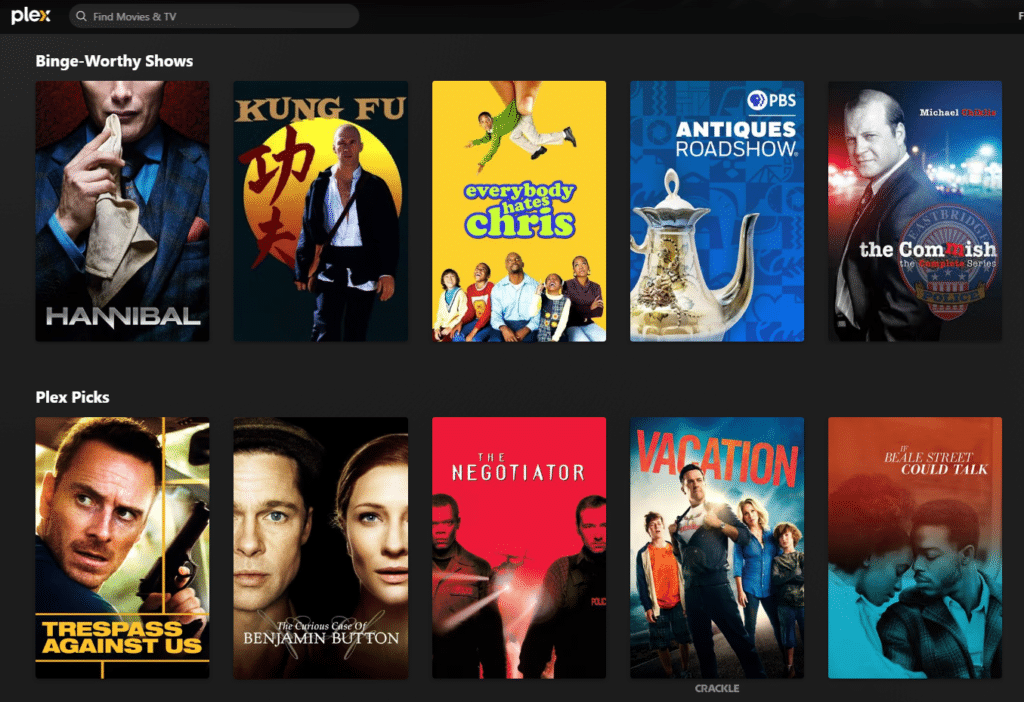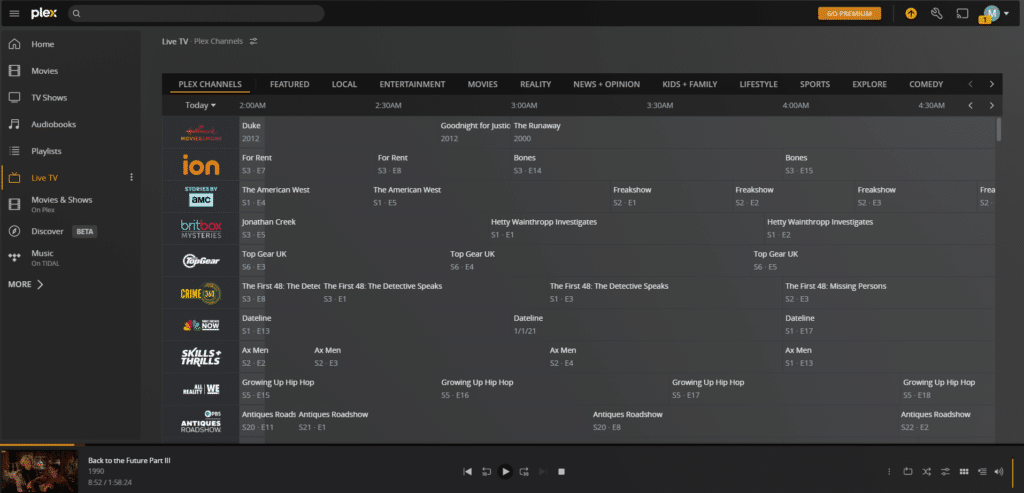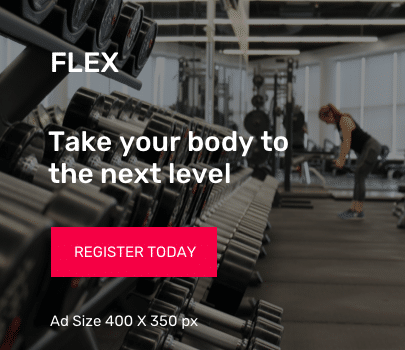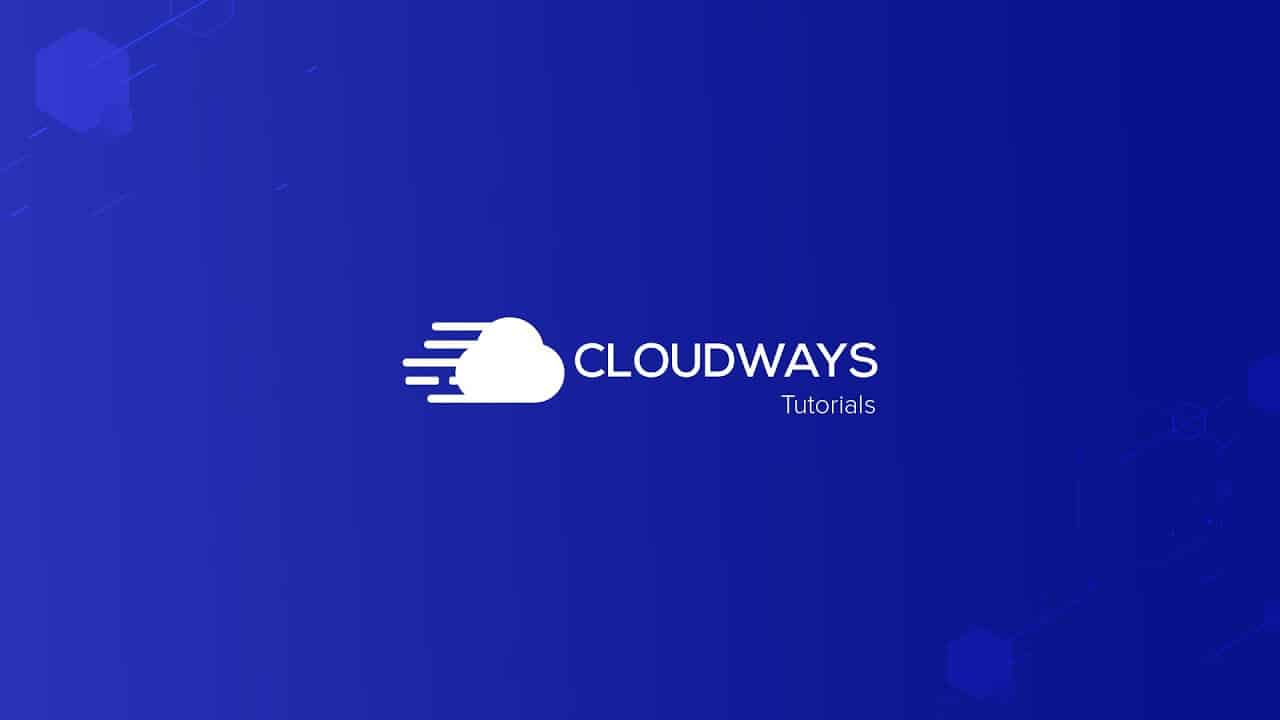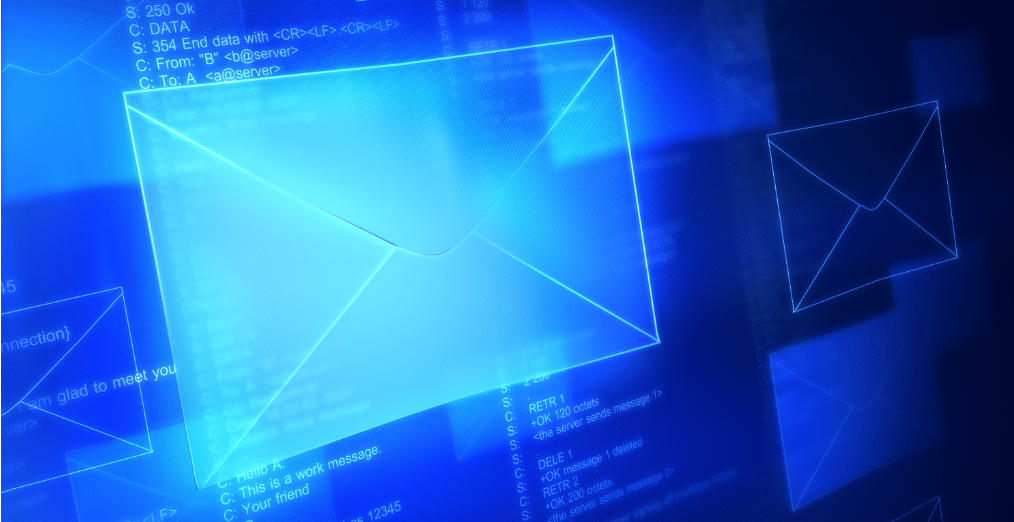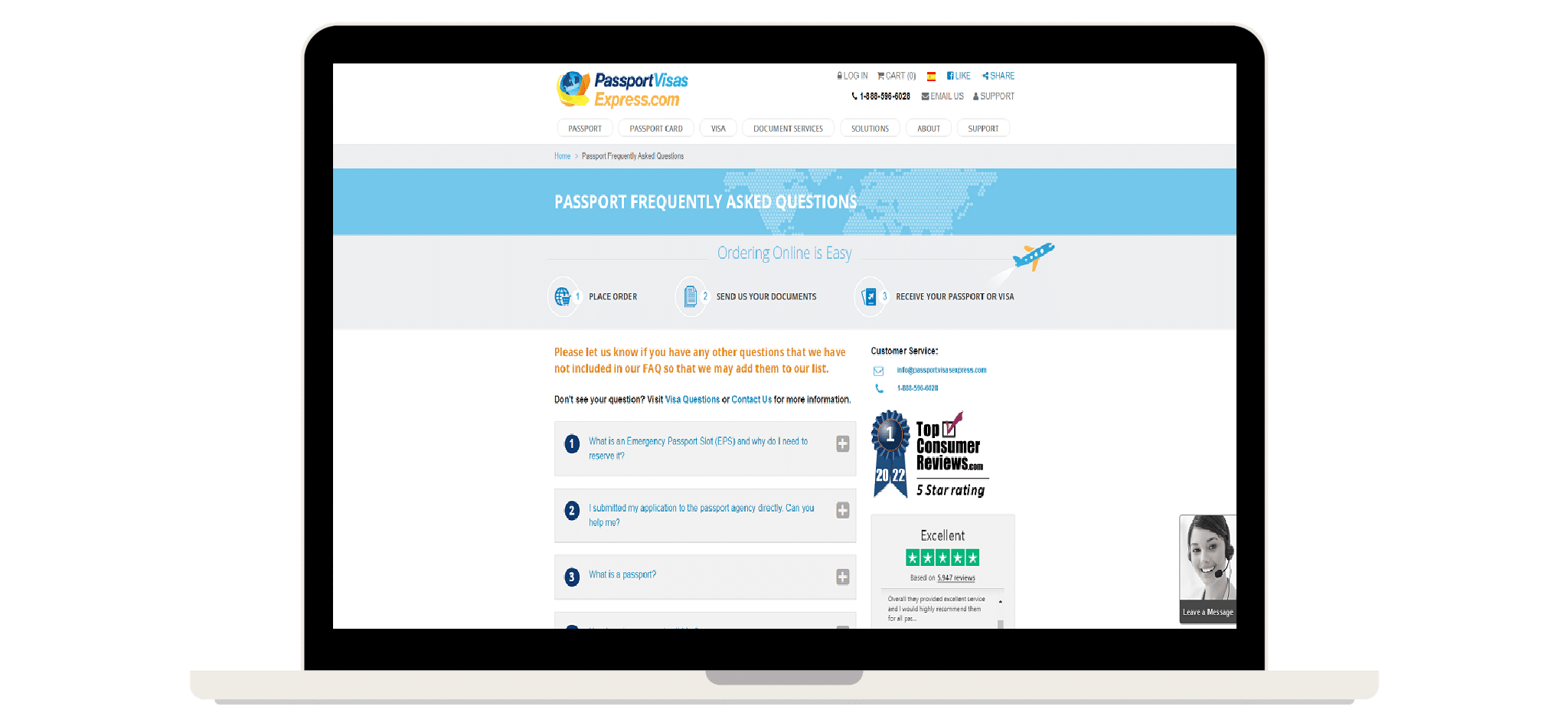Maximizing Your Home Media Experience: A Comprehensive Review of Plex’s Features & Benefits
In today’s digital age, media consumption has become an integral part of our daily lives. Whether it’s watching movies, binge-watching TV shows, streaming music, or sharing photos, we all have a vast collection of digital media content that we want to access and enjoy anytime, anywhere. That’s where Plex Media Server comes in – a powerful software tool that lets you manage and stream your media content on multiple devices seamlessly. In this guide, we’ll take you through the process of setting up Plex Media Server from scratch, including installation, configuration, library customization, and remote access. Whether you’re a beginner or an advanced media enthusiast, our step-by-step guide will help you unlock the full potential of Plex and take your media experience to the next level.
Online Shopping Tip
Protect your mail and packages from porch pirates with a virtual mailbox from PostScan Mail! They offer a variety of features that can help protect packages from theft or loss. Here are some examples:
Secure, virtual mailbox: Instead of having packages delivered to your physical address, you can have them delivered to your local PostScan Mail to pick them up when it is convenient for you. This way, your packages are not left unattended on your doorstep where they can be easily stolen.
Package forwarding: If you’re not going to be at home to receive your package, PostScan Mail can forward it to a different address of your choice. This means you can have your packages delivered to a more secure location where someone can sign for it and keep it safe.. Don’t let porch pirates and mail thieves steal your mail – take action and sign up for PostScan Mail today!
Download and Install Plex Media Server:
- Go to the official Plex website (https://www.plex.tv/) and click on the “Downloads” button.
- Choose your operating system (Windows, Mac, Linux, or NAS) and download the appropriate installer.
- Run the installer and follow the on-screen instructions to install Plex Media Server on your computer or device.
- Go to the Plex website and click on the “Sign Up” button.
- Enter your email address and create a strong password.
- Check your email for a verification message and click on the confirmation link to activate your account.
- Follow the prompts to complete your profile and set up your server.
Configure Your Media Libraries:
- Launch Plex Media Server on your computer or device.
- Click on “Add Library” to create a new media library.
- Choose the type of media you want to add (Movies, TV Shows, Music, Photos, etc.).
- Browse to the folder or location where your media files are stored and click “Add.”
- Repeat the process for each media library you want to create.
Customize Your Library Settings:
Click on the “Settings” icon on the top right corner of the Plex Media Server interface.
- Click on “Library” to access the library settings.
- Choose the library you want to customize and select the “Advanced” tab.
- Configure the options for each media type, such as file naming, metadata, and agents.
- Click “Save Changes” to apply your settings.
Configure Remote Access:
- Click on the “Settings” icon on the top right corner of the Plex Media Server interface.
- Click on “Remote Access” to access the remote access settings.
- Enable the “Remote Access” feature and sign in to your Plex account if prompted.
- Choose your preferred remote access option (Manually specify public port, Automatic port mapping, or Custom server access URLs).
- Save your changes and test your remote access connection.
Install Plex Clients:
- Download and install the Plex app on your preferred devices (smartphones, tablets, smart TVs, gaming consoles, etc.).
- Sign in to your Plex account on each device.
- Browse and stream your media content from your Plex Media Server on each device.
- Explore Additional Features:
- Plex Media Server offers many advanced features, such as Live TV and DVR, Plugins and Integrations, and Plex Pass subscription.
- Check the Plex website for more information and instructions on how to use these features.
By following these steps, you should be able to set up and configure your Plex Media Server to manage and stream your digital media content with ease and convenience.
Self Promotion
Help us help you! Check out the products and services we recommend using this link so we can continue bringing you honest software and product recommendations! We do sometimes use affiliate services but we only post honest reviews.